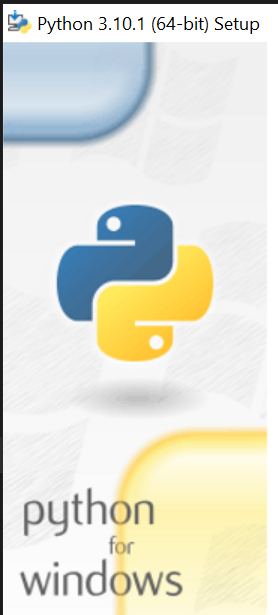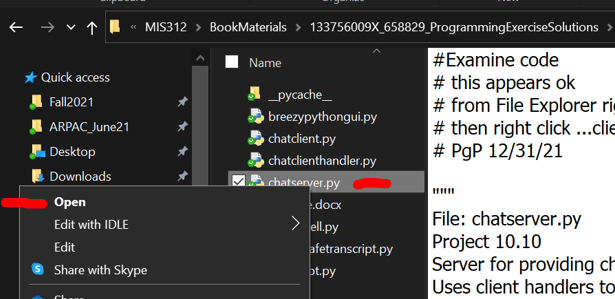Chapter 10-Python on the command line, Windows
Python CLI
Follow these instructions to run Python on the command line, which must be done for Unit 10 Threading problems.
these instructions/hints are to help with running all chapter 10 Python programs, especially those dealing with threading.
Install Python 3.10 or later, during install making sure to add Python to PATH
check by running 'path' in command prompt window, where one entery(there are many) will be:
C:\Users\wp8798rh\AppData\Local\Programs\Python\Python310\;
To run these in CLI, open File Explorer, Right click file, choose 'Open'
to run .py files, enter 'python' followed by file name:
C:\Users\wp8798rh\Threads>python s10_1b_sleepythreads.py
Enter the number of threads: 3
Enter the maximum sleep time: 6
Thread 1 starting, with sleep interval: 4 seconds
Thread 2 starting, with sleep interval: 3 seconds
Thread 3 starting, with sleep interval: 5 seconds
Thread 2 waking up
Thread 1 waking up
Thread 3 waking up
Set a path
Save all your code samples in your OneDrive/MIS312 folder, then go to by using the following:
C:\Users\wp8798rh>set "myCode=C:\Users\wp8798rh\OneDrive - MNSCU\MIS312"
C:\Users\wp8798rh>cd %myCode%
C:\Users\wp8798rh\OneDrive - MNSCU\MIS312>
Problem is you have to run these commands when you open new CMD window.
instead can copy entire path from FileExplorer into CMD window, precede by 'cd '
| Chapter | Section | UI | Notes |
|---|---|---|---|
| 10 | Section 10-3d | 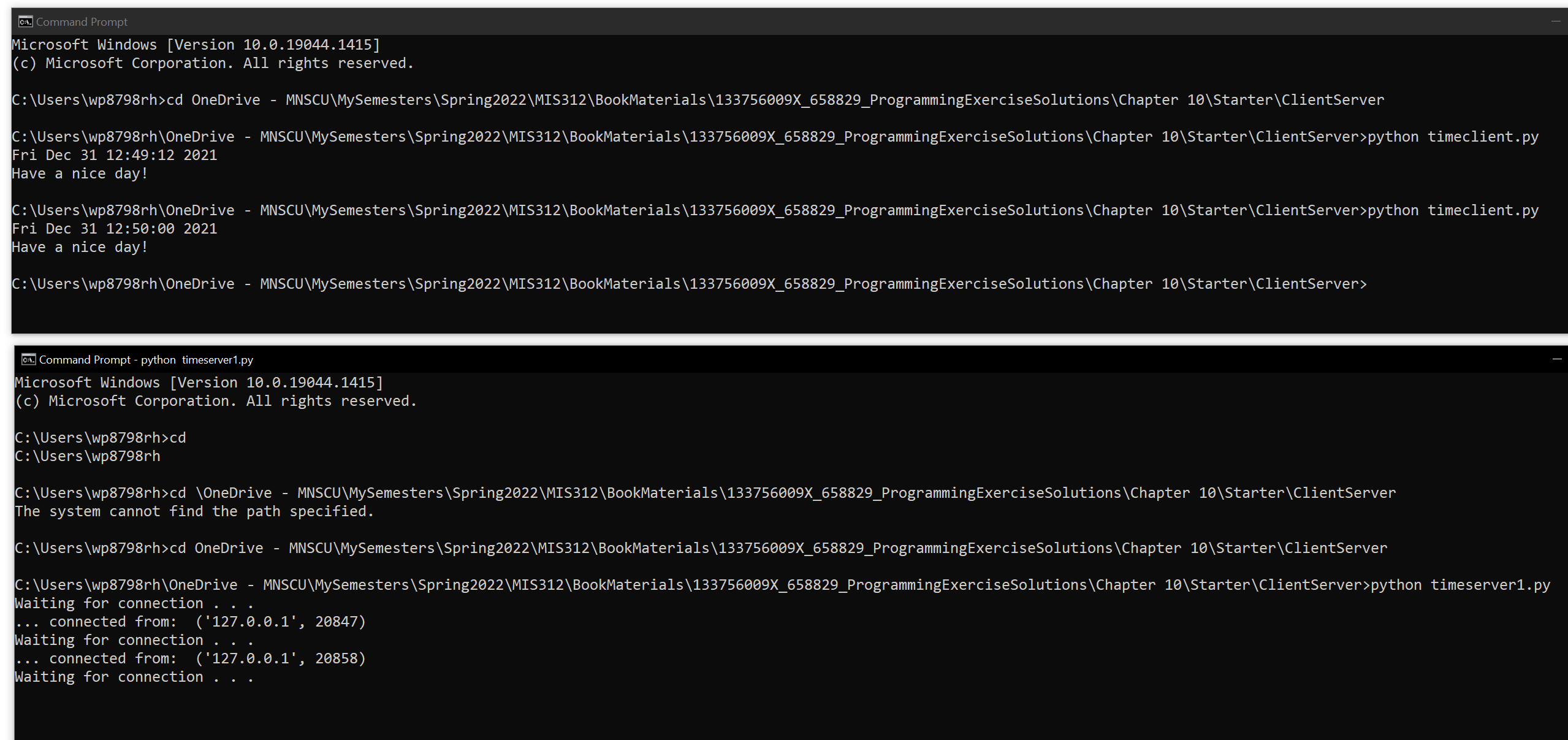 |
it works- need to start timeserver first |
| 10 | Section 10-3e | 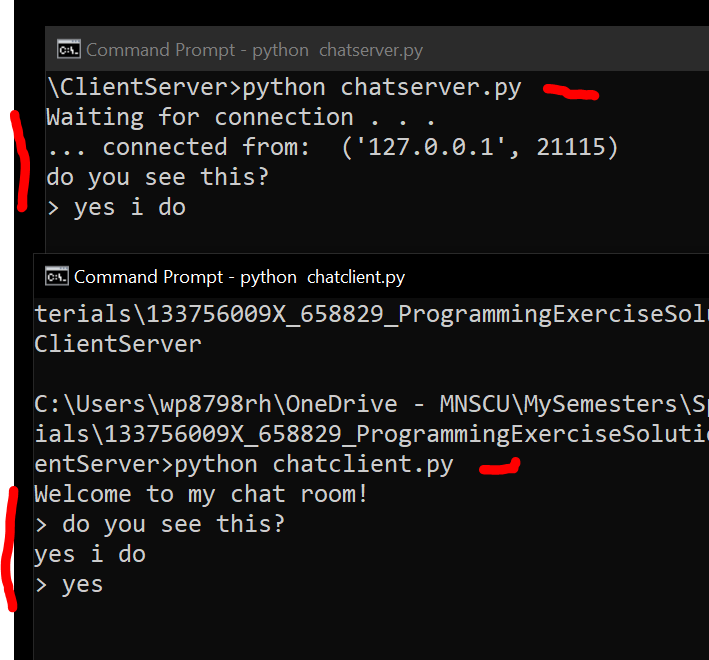 chat |
chat client works |
| 10 | Section 10-3f Case Study |
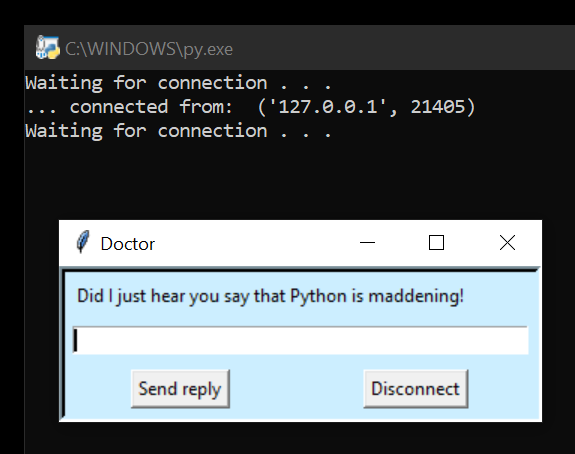 chat |
multi client works start 'doctorserver.py' first then run 'doctorclient.py' |
| Chapter | Project | UI | Notes |
| 10 | Projects |
Solution files are in ClientServer or Threads folder Threads solutions need to have deprecated items fixed Other solutions should be study and run. After examing these you should appreciate difficulty of creating a chat app. |
Threading and Network Apps |
| Chapter | Project | UI | Notes |