Download and install Visual Studio Enterprise 2022 to create and maintain a website, which is how you will complete course assignments.
Create a GitHub account which is used to obtain assignments and learn about version control.
Version control allows many programmers to collaborate on software development without needing to be co-located. It also allows a disciplined methodology to control this software.
Create a GitHub account so that you will be able to obtain course assignments in the coming weeks.
After creating your GitHub account use File Explorer to navigate to the folder
Use the Snipping Tool to make a screenshot of your GitHub home page.
It will look like this:
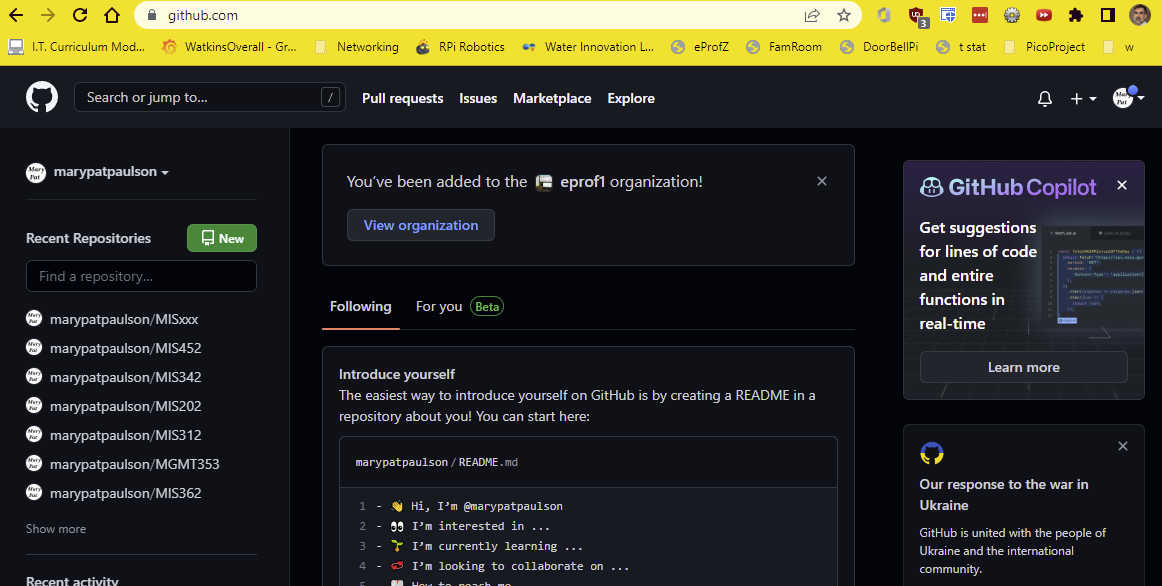 .
.
(25) 3. Save the screenshot as "Ex5B" in the OneNote file in your '
Download and install Git for Windows, so that Visual Studio can use git commands.
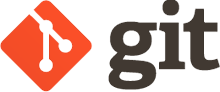
- Open a browser to Git for Windows
- Download the latest 64-bit version for Windows.
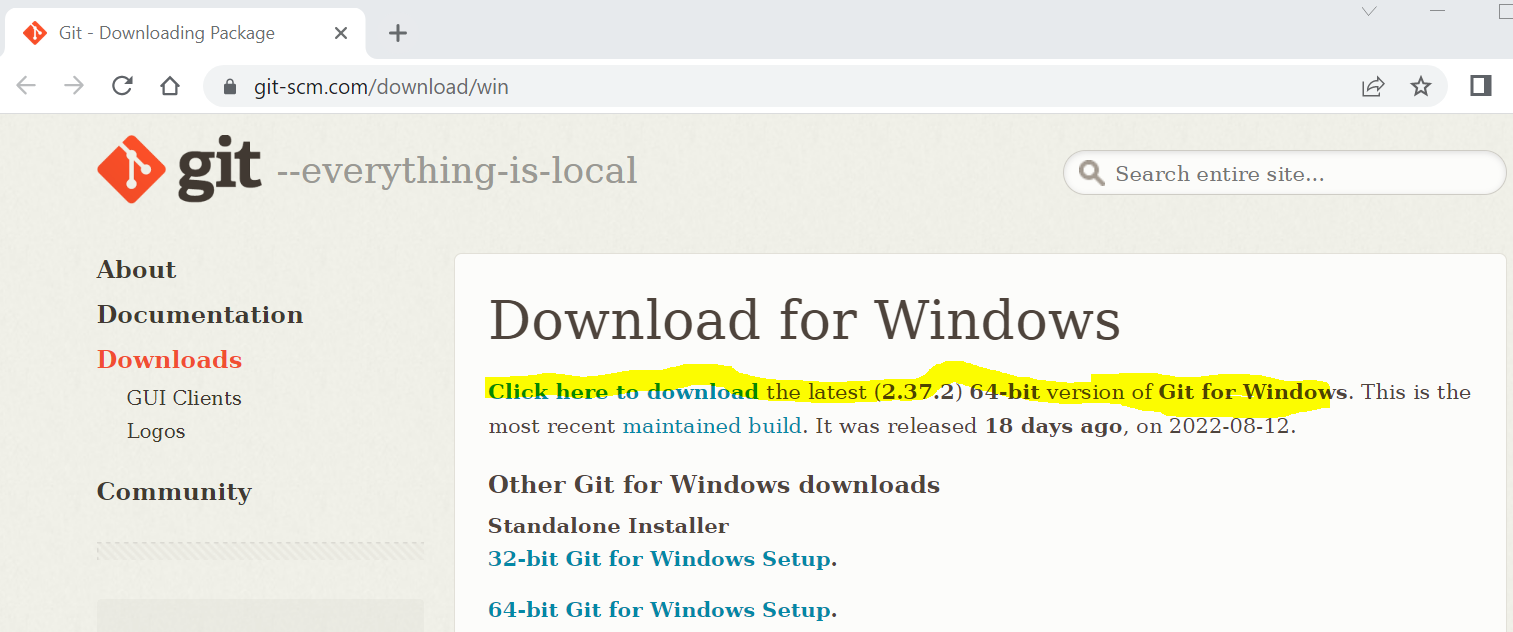
After installing Git for Windows, open the Control Panel to Programs and Features.
Use File Explorer to navigate to the folder
Use the Snipping Tool to make a screenshot showing that Git for Windows is installed.
(25) 4. Save the screenshot as "Ex5C" in the OneNote file in your '